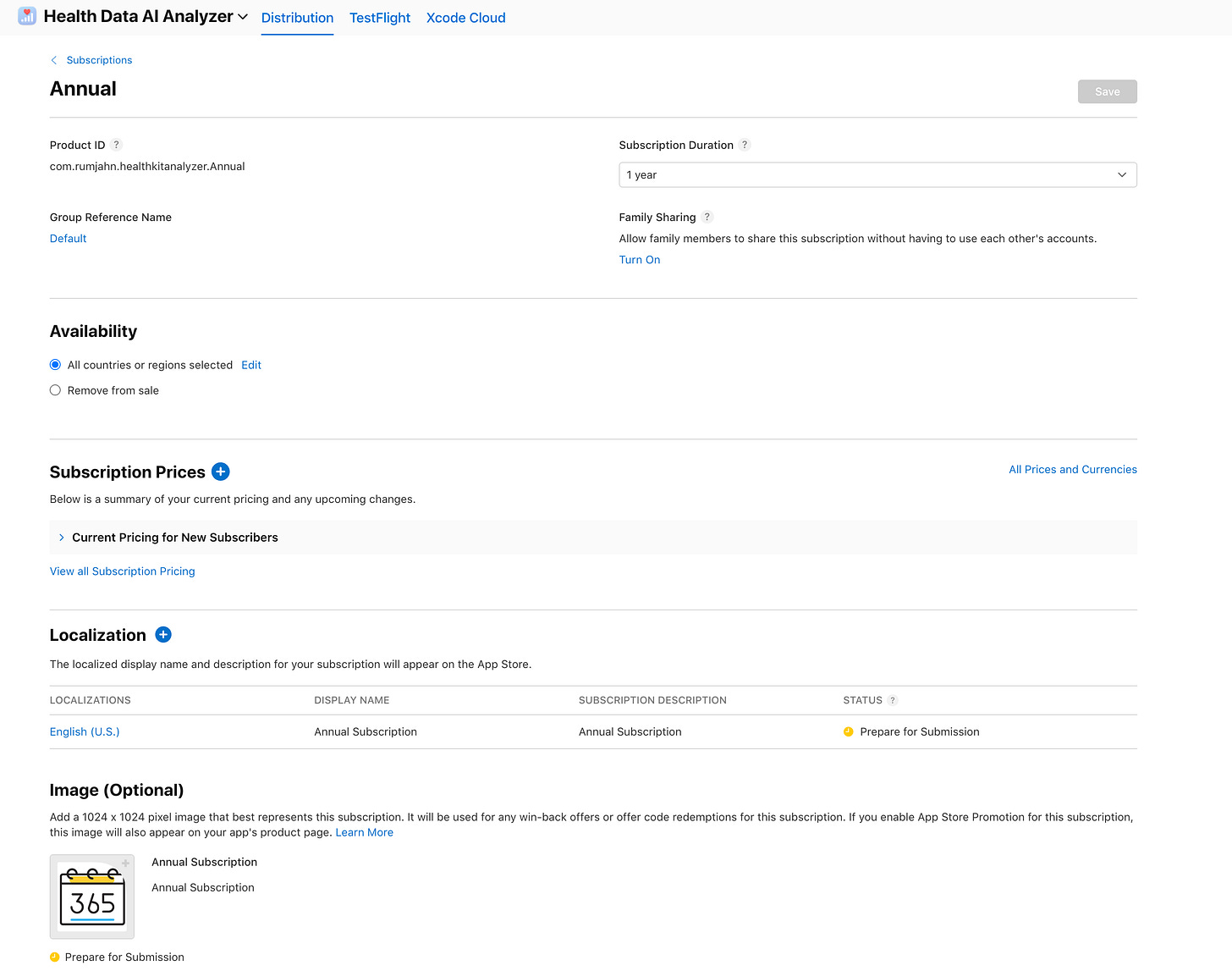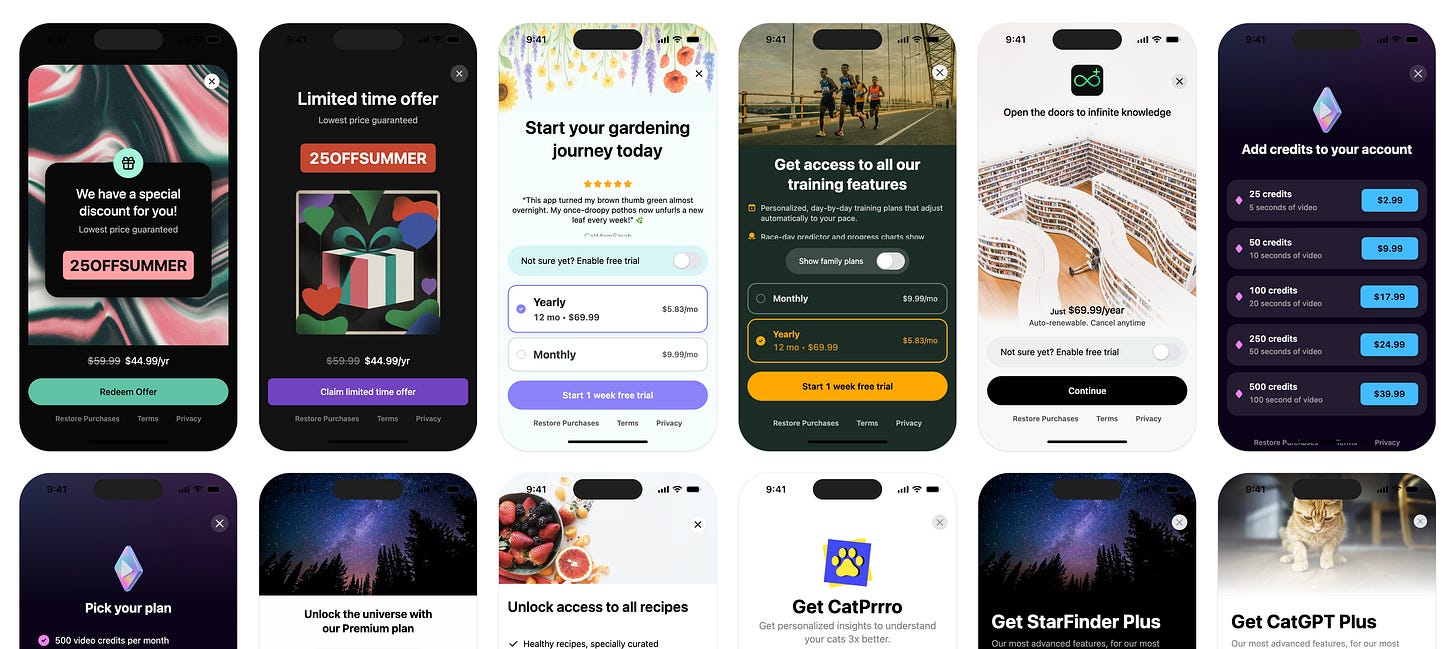How I Added In-App Subscriptions in 30 Minutes Using Revenue Cat + AI
Plus prompts I used in Claude Code
I’ve been doing mobile apps for over 15 years and handling payments inside mobile apps is very painful. It’s alot of work to handle all the product IDs, entitlements, groups, etc. It’s extra painful if you’re dealing with subscriptions.
You’ve got to handle upgrades, cancellations, paywalls, different pricing tiers, testing sandbox accounts, App Store metadata, product IDs that need to match perfectly across three different dashboards... and if ONE thing is off? Nothing works. You get vague errors. You question your life choices.
But here’s the good news: I figured out how to do this in about 30 minutes using Revenue Cat and AI coding agents (Claude Code, Cursor, ChatGPT—whatever you’re using).
And today, I’m walking you through the exact process so you can skip the frustration.
What We’re Building
I’ll show you how I add the following into my live Mac app:
Working in-app subscriptions (monthly + annual plans)
A professional paywall
Revenue Cat handling all the billing complexity
Everything tested and ready to ship
No PhD in App Store bureaucracy required.
The 3-Part Setup (Here’s the Roadmap)
Before we dive in, here’s what we’re doing:
Revenue Cat Setup → Configure your products, offerings, and entitlements
App Store Connect → Set up API keys and subscription metadata (this is the annoying part)
SDK Implementation → Let AI do the heavy lifting with your coding agent
This week’s resources
Perplexity’s comet browser is now available for everyone
Google’s A.I. video generation tool Sora 2 is here and it’s the most impressive video generator out there right now.
Claude Sonnet 4.5 is out and I tested it, it’s the best coding LLM right now.
Stuck on your A.I. coding project? Join my course!
Want to turn your idea into reality with A.I. Coding? But you’re stuck trying to do it yourself? I’m here to help. Join my highly rated cours everybodye starting Oct 9th.
Check out details here!
Part 1: Setting Up Revenue Cat
Step 1: Sign up at RevenueCat.com (it’s free up to USD$2.5K)
Step 2: Choose your platform (I’m doing Mac/iOS, so I clicked “Apple Platforms”)
Step 3: You’ll see you need to set up your App Store Connect API configuration
Don’t panic. Here’s what to do:
Getting Your App Store Connect API Key
Go to App Store Connect
Navigate to: Users and Access → Integrations → Team Keys
Click Generate API Key
Give it a name (something like “Revenue Cat Integration”)
Set access to App Manager
Download the
.p8fileCopy your Issuer ID (you’ll need this)
Step 4: Back in Revenue Cat, upload that .p8 file and paste your Issuer ID
Boom. You’re connected.
Part 2: The App Store Metadata Dance 💃
Here’s where it gets tricky—and where most tutorials leave you hanging.
Setting Up Subscriptions in App Store Connect
In App Store Connect, go to your app
Click In-App Purchases → Subscription Groups
Create a new group (I called mine “Pro”)
Add your subscriptions (Monthly + Annual)
CRITICAL: The product IDs MUST match exactly with Revenue Cat. I mean character-for-character identical. If they don’t match, nothing will work and you’ll get zero helpful error messages.
Here’s what I did:
Monthly: Product ID =
monthly(same in Revenue Cat)Annual: Product ID =
annual(same in Revenue Cat)
The Secret They Don’t Tell You
Even if App Store Connect says “Missing Metadata,” you STILL need to fill out:
✅ Availability (which countries)
✅ Pricing (set your tiers)
✅ Localizations (at least English)
✅ Subscription display name
✅ Description
✅ Review information (yes, even screenshots)
I know it seems like busywork, but Revenue Cat can’t retrieve the data unless this is all filled in. Trust me on this one—I spent an hour debugging before I realized this was the issue.
Part 3: Let AI Build Your Paywall
Okay, now for the fun part.
Implementing the Revenue Cat SDK
Revenue Cat has a brilliant feature: they give you AI-optimized prompts.
Here’s what I did:
In Revenue Cat dashboard, go to SDK Implementation
Click on your AI tool (I used Claude Code, but ChatGPT/Cursor work too)
Copy the context prompt they give you
Paste it into your AI coding agent with: “Implement Revenue Cat SDK”
Literally that simple. The AI knows exactly what to do.
Adding the API Key
You’ll need your Revenue Cat API key:
Go to Revenue Cat → Settings → API Keys
Copy your public SDK key
Paste it into your code where the AI tells you
Building the Actual Paywall
Here’s the prompt I gave Claude Code:
I’m using Revenue Cat for subscription management.
Revenue Cat ID: [your_id_here]
Annual Package ID: annual
Monthly Package ID: monthly
Annual price: USD $19.99
Monthly price: USD $9.99
Implement a paywall feature where the user can upgrade to Pro to unlock additional AI analysis features.
Hit enter. Watch the magic happen. ✨
Claude built me a complete paywall with:
Both subscription options displayed
Proper Revenue Cat integration
Purchase flow handling
Restore purchases button
Error handling
Testing It Out
Fire up your app, click your new “Upgrade to Pro” button, and... it works.
The paywall shows up. The prices are correct. You can test purchases using App Store sandbox accounts.
That’s it. You’re done.
Key Takeaways (Copy These If You Want)
🔑 The product IDs MUST match between Revenue Cat and App Store Connect—this is the #1 gotcha
🔑 Fill out ALL the App Store metadata even if it says “missing metadata is okay”—Revenue Cat needs it to work
🔑 Use the AI prompts Revenue Cat provides—they’re specifically designed for this
🔑 Don’t try to manually code this—let AI handle the SDK implementation (seriously, why make your life harder?)
🔑 Set up both monthly AND annual—annual subscribers have way higher LTV
What I Spent 3 Hours Debugging (So You Don’t Have To)
Product ID mismatches → 1 hour lost
Missing App Store metadata → 1 hour lost
Forgetting to add the API key → 30 minutes lost
Not setting up subscription groups properly → 30 minutes lost
Total time once I knew what I was doing: 30 minutes.
Your Next Steps
Sign up for Revenue Cat
Follow the steps above
Let your AI coding agent do the implementation
Test with a sandbox account
Ship it
If you want to see the video walkthrough of this entire process, I recorded it step-by-step—reply to this email and I’ll send you the link.
This Week’s AI Tools & Resources
I’ll keep this short since this post is already packed:
Revenue Cat → Subscription infrastructure (what we just covered)
Claude Code → My go-to for implementing SDKs and integrations
App Store Connect API → Docs for the key setup we did
Got questions? Hit reply and ask.
Seriously—if you get stuck on the metadata part or the product IDs aren’t matching, I’ve been there. I’ll help you debug.
Did this save you hours of frustration? Forward this to another developer who’s about to go down the subscription rabbit hole.
See you next week with another practical breakdown,
Keith
P.S. - If you’re building something with subscriptions and AI, I want to hear about it. What are you working on? Reply and tell me!
Good? Ok? Bad? Hit reply and let me know. Your feedback literally shapes what I write next.